Introduction to PSpice 17.4 (2021)
This walk-through introduces OrCAD PSpice Designer version 17.4 (2021). OrCAD PSpice Designer allows you to perform accurate advanced mixed signal simulation with direct integration to OrCAD Capture, access to extensive model libraries, multiple simulation options, and comprehensive waveform analysis and reporting to verify your schematic design functionality. After you complete this topic, you will be able to:
- Open PSpice and create a new project
- Navigate through the PSpice Start page
- Access PSpice online learning and Help resources
To follow along, download the design files included in the Materials tab above.
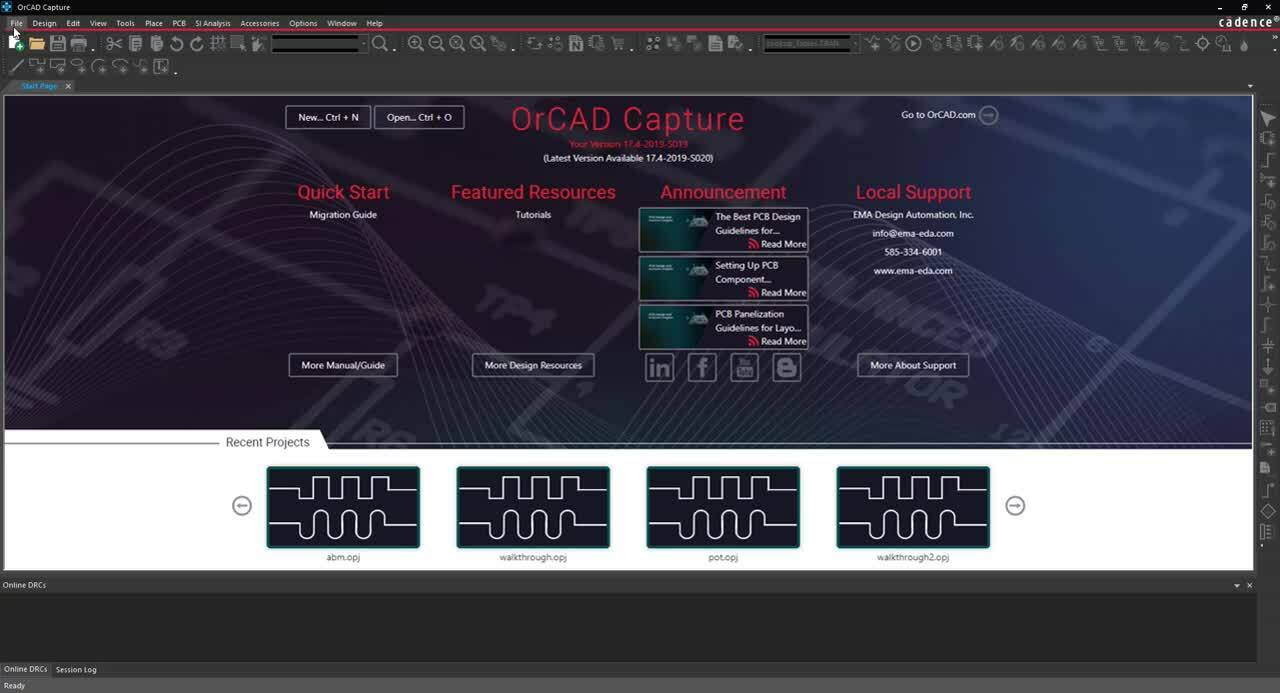 Open in New Window
Open in New Window
Step 1: Select Windows Start > Cadence PCB 17.4-2019 > Capture CIS 17.4.
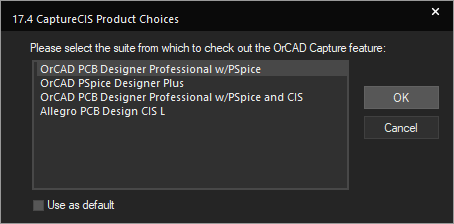
Step 2: Select an OrCAD suite that contains PSpice.
Note: PSpice Basic is now included in OrCAD PCB Designer Standard and OrCAD PCB Designer Professional.
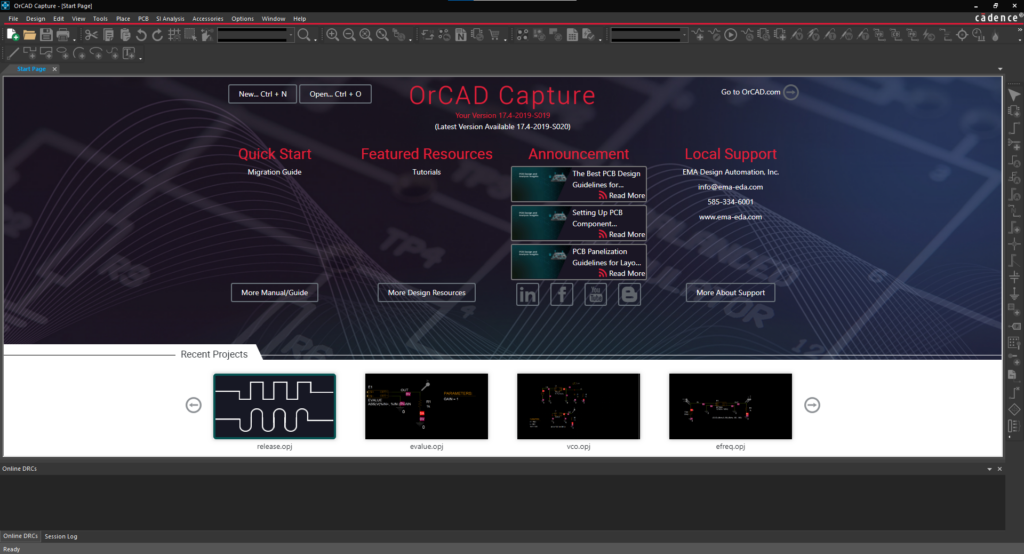
The OrCAD Start Page is opened. The Start page shows the latest version of OrCAD available as well as the version downloaded and installed on the current machine. Any recently opened designs are shown at the bottom of the page. The Start Page also provides information and links for:
- Quick Start: Migration Guide and Manuals
- Featured Resources: Tutorials and More Design Resources
- Announcements: New articles are posted by Cadence and below that
- Local support: Your channel partner along with contact information.
Step 3: Select File > New > Project from the menu or the New Project button in the start page.
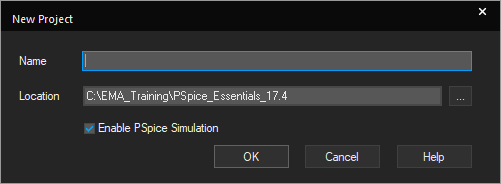
Step 4: Assign a name and browse to the location to save.
Step 5: Select Enable PSpice Simulation and click OK.
Note: Try not to use any spaces in your project name or project directory as the tool runs best this way.
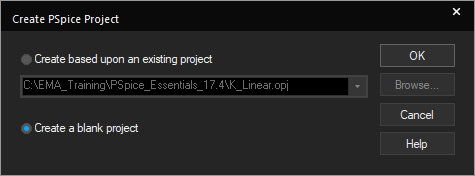
Step 6: Select Create a blank project and click OK.

Note: This will begin your design with a blank schematic. The following PSpice controls verify you are working within PSpice:
- PSpice is included within the main toolbar
- Analog or mixed A/D is included in the header of your project manager
- PSpice simulation icons are included in the main toolbar
The following are additional resources included in the tool:
- Learning PSpice: General overview of PSpice, analysis tips, basic electronics, and application notes. In these interactive tutorials you can see explanations, schematics, and sub circuits. (Select Help > Learning PSpice)
- Cadence Online Support: Search Cadence databases for answers to questions about the tools and other learning resources. (Select Help > Web Resources > Cadence Online Support)
- Demo Designs: Demo designs are compatible with various Cadence tools. (Select File > Open > Demo Designs)