Non-Ideal Components
This walk-through demonstrates use of the Modeling Application. After you complete this topic, you will be able to:
- Create and use a Piecewise Linear Source (PWL) in simulation
- Create and use a non-ideal component in simulation
To follow along, continue working with the design completed in PSpice Walk-through 5 or open the provided board file in the folder directory, PSpice Walk-through 6_Non-Ideal Components.
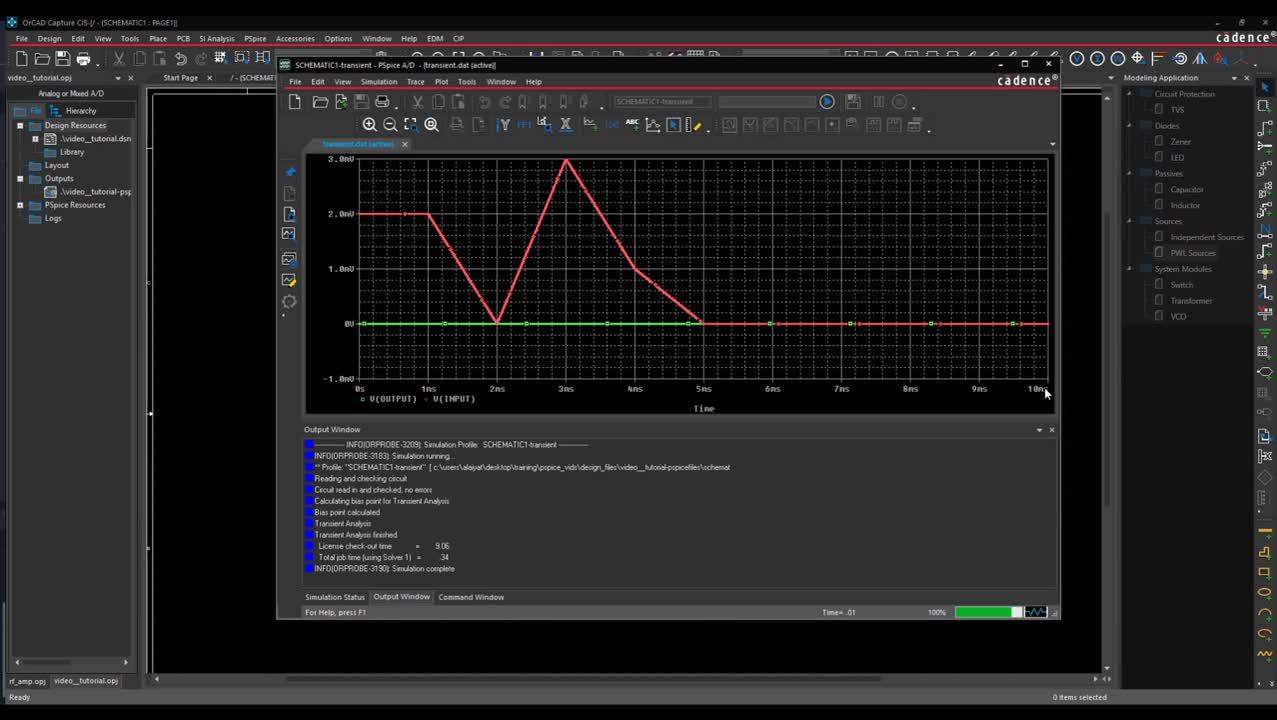 Open in New Window
Open in New Window
Step 1: Select V1 and press Delete on the keyboard.
Step 2: Select Place > PSpice Component > Modeling Application from the menu.
Note: The Modeling Application within PSpice allows you to quickly create models with your preferred parameters, attributes and tolerances and easily place them in your schematic.
Step 3: Select Sources > PWL.
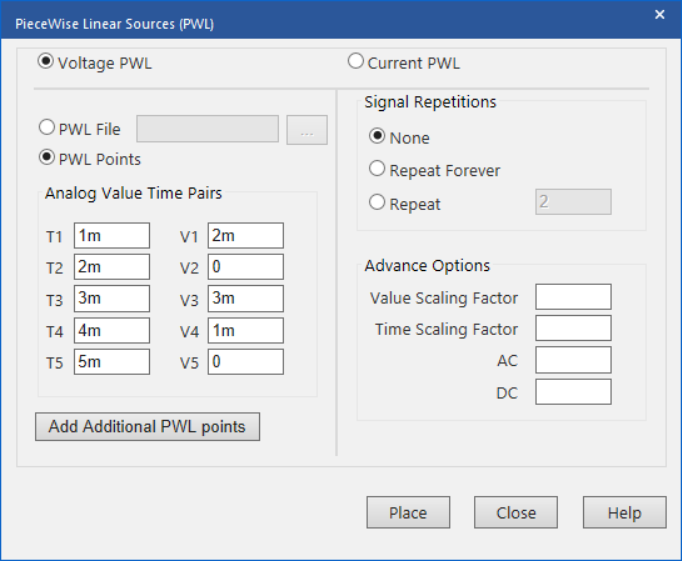
Step 4: Assign the above values to configure the time and voltage pairs.
Note: This will simulate a change in voltage at the specified times.
Step 5: Select Place.
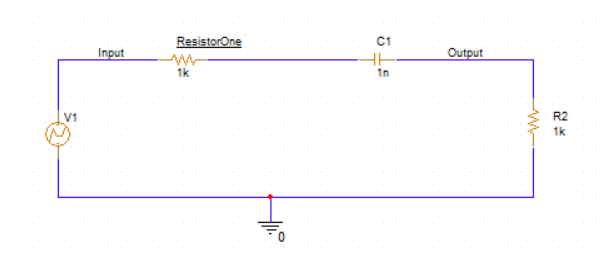
Step 6: Click to place in the schematic.
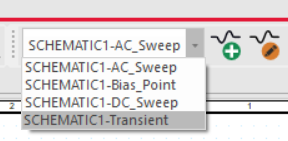
Step 7: From the existing simulation profiles, select Transient from the drop-down.
Note: Delete any existing probes by selecting the probes and pressing Delete on the keyboard.
Step 8: Select PSpice > Edit Simulation Profile from the menu.
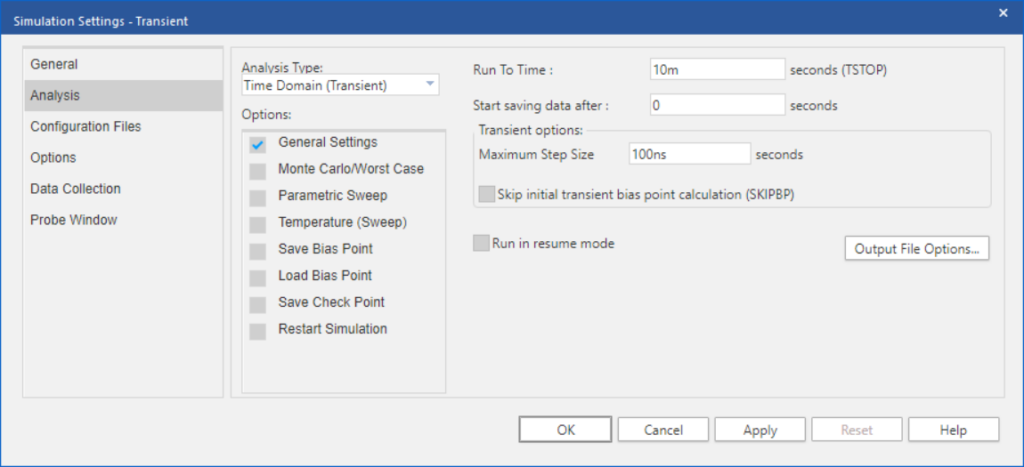
Step 9: Change the Run to Time to 10m.
Step 10: In the Probe Window tab, select Last Plot.
Step 11: Click OK.
Step 12: Select PSpice > Run from the menu.
Step 13: In the plot window, select Trace > Add Trace from the menu.
Step 14: In Simulation Output Variables, select V(input) and V(output). Click OK.
Step 15: Back in the schematic, right click on V1 and select More > Edit Source Component.
Step 16: Select Repeat and set the value to 2.
Step 17: Select Update.
Step 18: Select PSpice > Run from the menu.
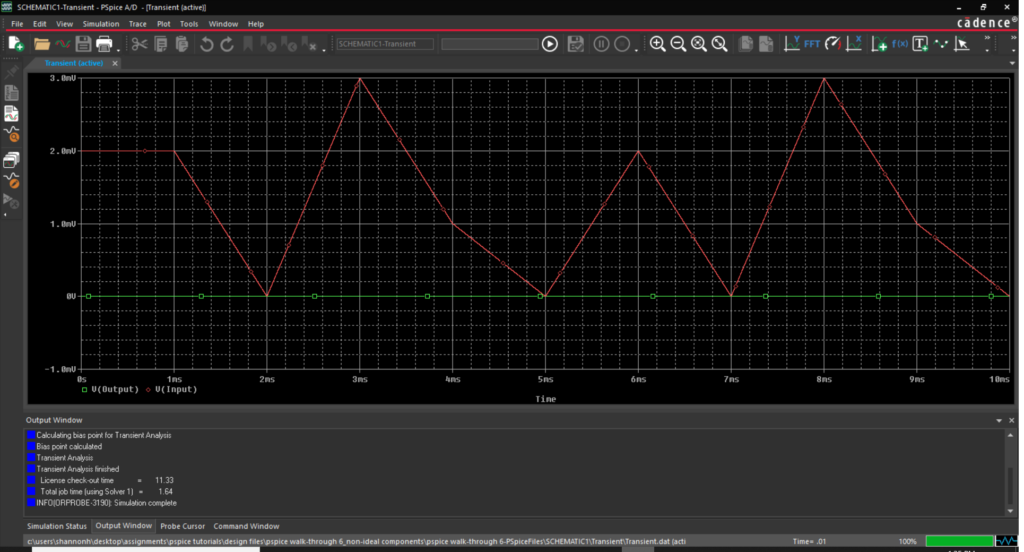
Step 19: View the repeated waveform in the Plot Window.
Step 20: Back in the schematic, select C1 and Delete.
Step 21: Select Passive > Capacitors from the Modeling Application.
Note: The capacitor found in the standard PSpice library is already completely charged. The Modeling Application includes fields where you can set tolerances and initial conditions as well as parasitic properties and temperature and voltage coefficients to create a non-ideal component.
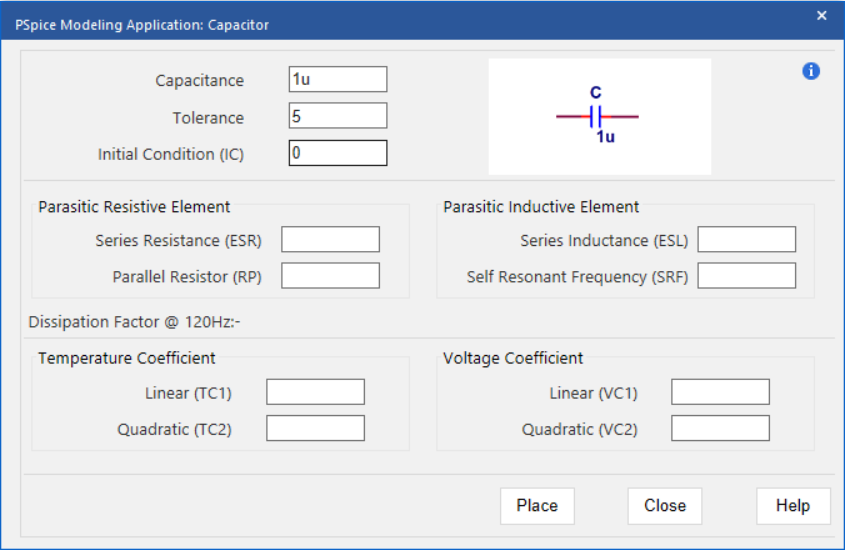
Step 22: Set the Tolerance to 5.
Step 23: Set the Initial Condition to 0.
Step 24: Select Place.
Step 25: Click to place in the schematic.
Step 26: Select PSpice > Run from the menu.
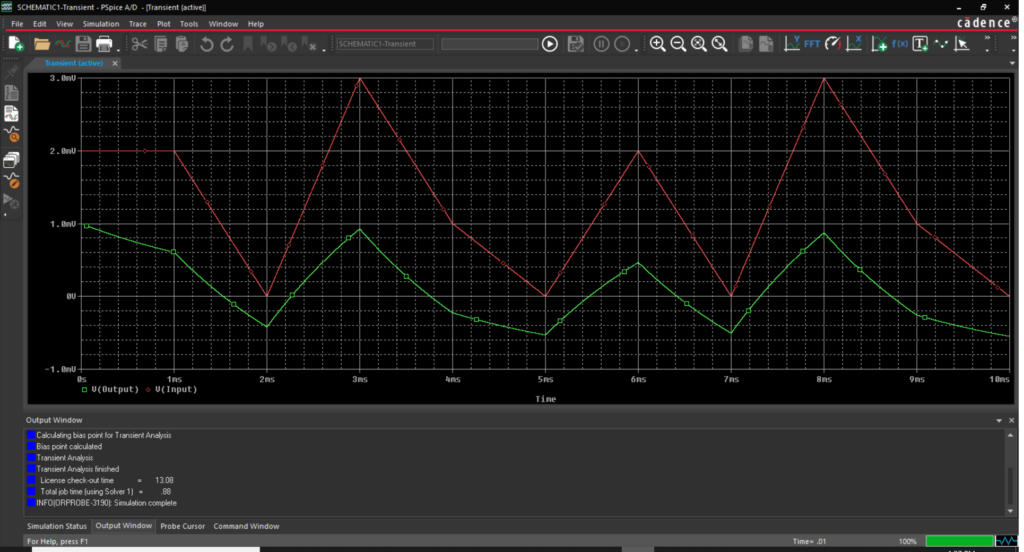
Step 27: In the Plot Window, view the results with the non-ideal capacitor.
Step 28: Back in the schematic, select V1 and press Delete on the keyboard.
Step 29: Select Source > Independent Sources from the Modeling Application.
Step 30: Select the Sine tab.
Step 31: Set AC to 10.
Step 32: Set DC to 10.
Step 33: Select Place.
Step 34: Click to place in the schematic.
Note: System Modules are also available in the Modeling Application. These include switches controlled by time voltage or current, single phase transformers, and voltage-controlled oscillators.