Capture Walk-through 11: Smart PDF
This walk-through demonstrates how to create a Smart PDF of your schematic design that you can view from a PDF reader. The Smart PDF includes a hierarchy that you can navigate through without losing your design IP. After you complete the topic, you will be able to:
- Configure the first-time setup for a Smart PDF
- Generate a Smart PDF
To follow along with this tutorial, continue with your design from Capture Walk-through 10 or use the included design file, CAPTURE TUTORIAL 11_SMART PDF. DSN under the ‘materials’ tab.
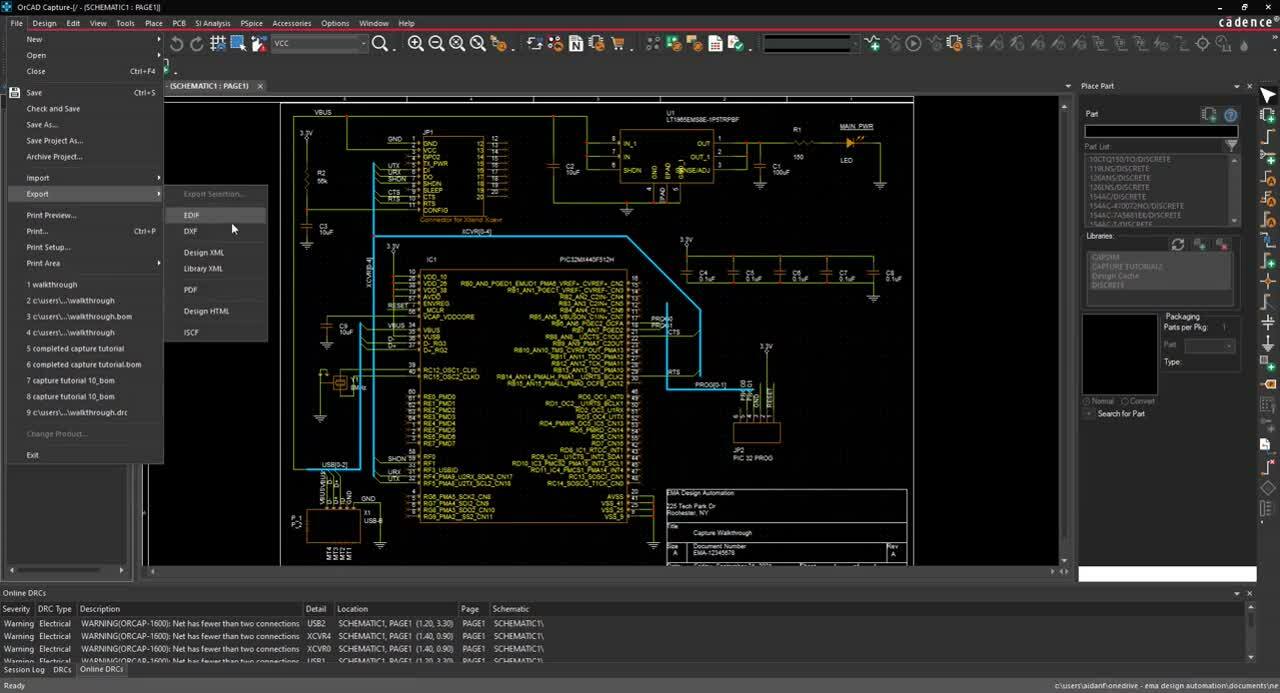 Open in New Window
Open in New Window
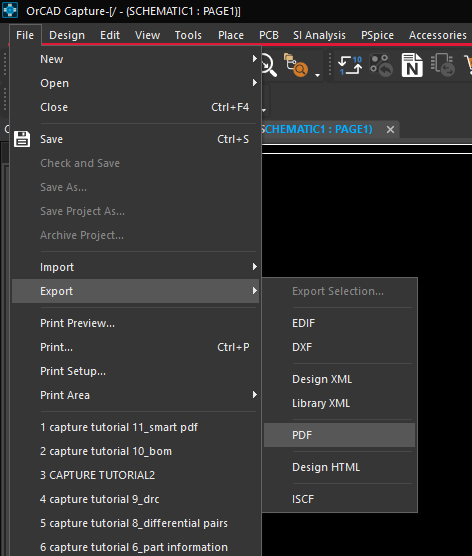
- Select File > Export > PDF from the menu.

Note: If this is your first time generating a smart PDF, you may need to download Ghostscript. You will see this red text. Click on the link and download Ghost script.
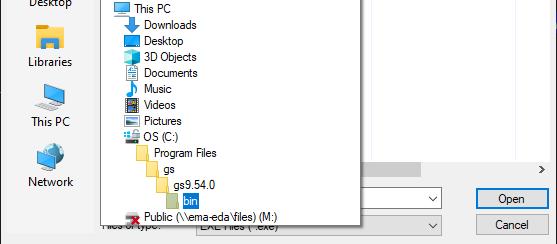
- With Ghostscript installed, set the Converter Path to the location of the gswin64c file:
C:\Program Files\gs\gs9.21\bin\gswin64c.exe
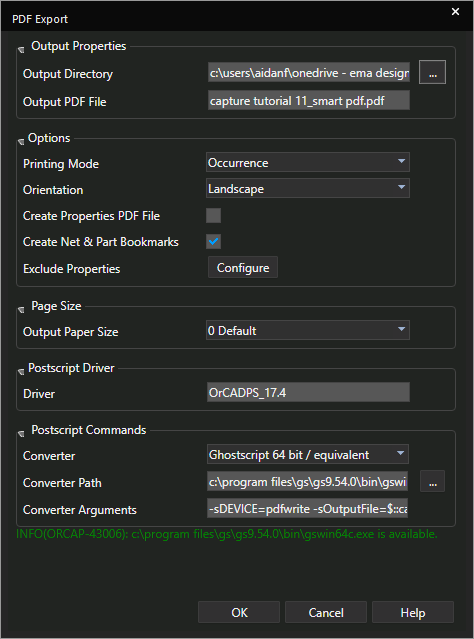
- Browse for the Output Directory to set the location to save the PDF.
- Leave the default settings for PDF Generation and click OK.
Note: View part information by clicking on the part in the PDF. Click on a reference designator in the bookmark, the PDF will zoom to that part. The same can be done for pins and nets.