For a PCB to be assembled within the project timeline, components need to be sourced quickly. Often a centralized database of approved parts is created to assist in component selection; however, with multiple engineers working on a project, guaranteeing only approved parts are used in the design is nearly impossible. With OrCAD Component Information Portal (CIP) you can easily implement safeguards through user roles, permissions, and customization and hide obsolete components from view.
This how-to will provide step-by-step instructions on how to utilize the Hide Feature in OrCAD CIP to guarantee only approved parts are shown for specific users.
How-To Video
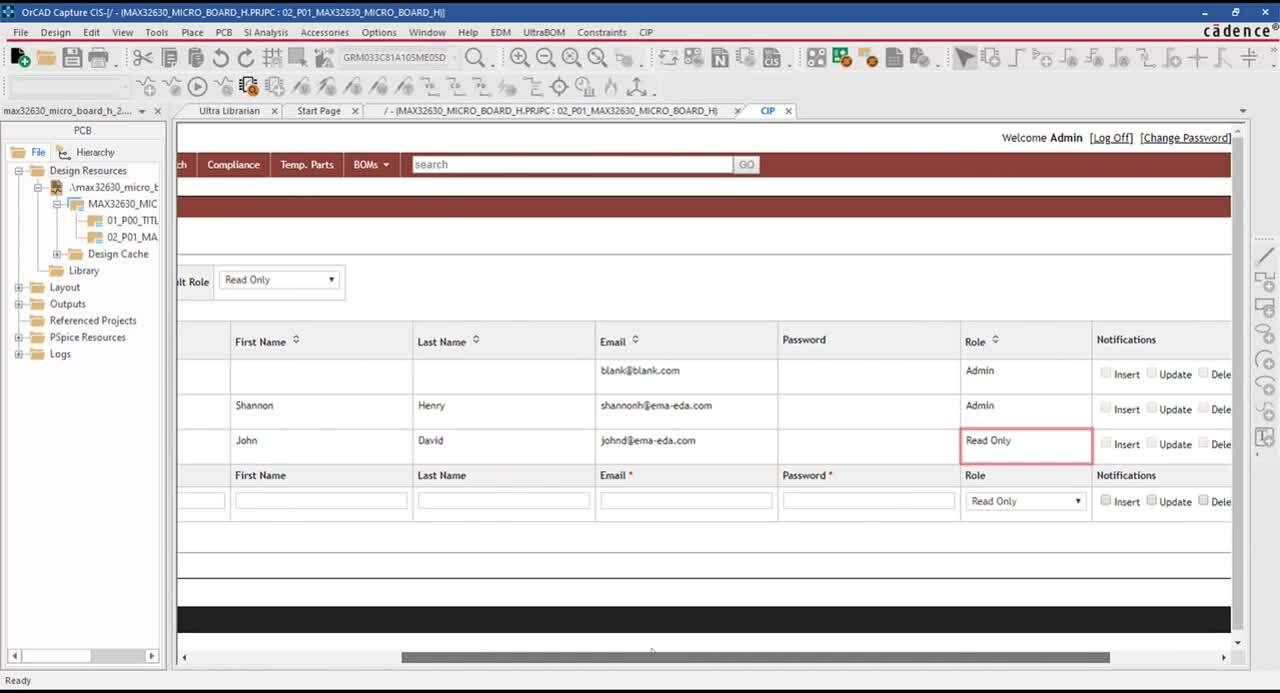
Opening OrCAD CIP
Step 1: Open a design in OrCAD Capture CIS 17.4.
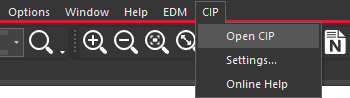
Step 2: Select CIP > Open CIP from the menu.
Step 3: Log in with username and password.
Editing Component Database Permissions
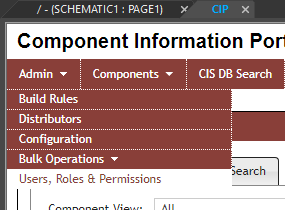
Step 4: Select Admin > Users, Roles & Permissions from the CIP menu.
Note: User roles, permissions, and configurations are only available to Administrators.
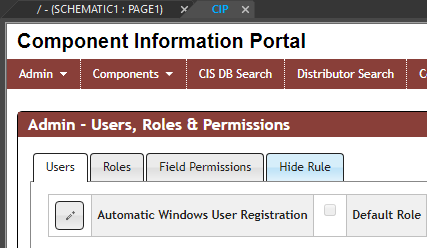
Step 5: Select the Hide Rule tab.
Hiding Obsolete Parts in the Database
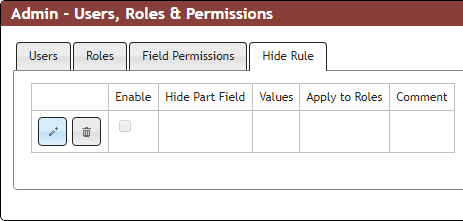
Step 6: Click the Edit button in the leftmost column.
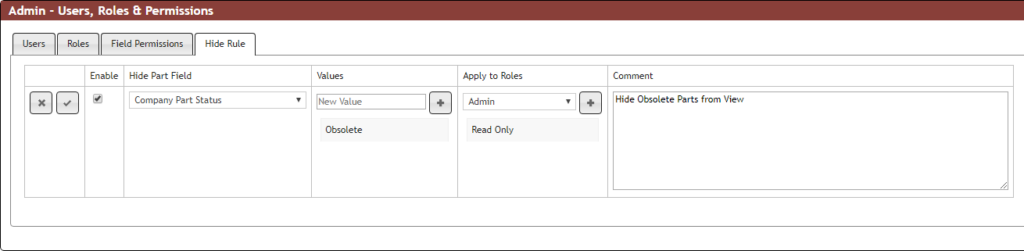
Step 7: Check Enable.
Step 8: Select Company Part Status from the drop-down selection under Hide Part Field.
Step 9: Add Obsolete as the Values and click the plus sign.
Step 10: Select Read Only from the drop-down selection under Apply to Roles and click the plus sign.
Step 11: If desired, add a comment for the rule.
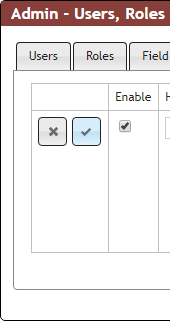
Step 12: Click the checkmark to save the rule.
Note: Obsolete parts will no longer be displayed for users with Read Only access, ensuring only approved and available components will be selected for new designs.
Wrap up & Next Steps
Hide obsolete parts from view in your centralized component database and guarantee selected components are up-to-date and approved with customizable roles, permissions, and configurations in OrCAD CIP. For more information and in-depth training on additional features, view our E-Learning and instructor led courses for OrCAD Capture CIS and CIP.