OrCAD X Capture enables a connection to new cloud capabilities including shared workspaces, file management, and library management. To accommodate company requirements and preferences, cloud functionality is optional and must be configured to enable or disable cloud capabilities in OrCAD X.
This quick how-to will provide step-by-step instructions on how to enable and disable cloud capabilities in OrCAD X Capture.
How-To Video
 Open in New Window
Open in New Window
Activating OrCAD X Capture
Step 1: Open OrCAD X Capture.
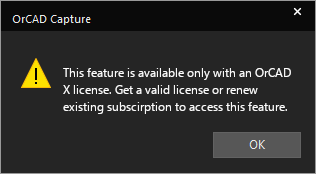
Step 2: By default, OrCAD X Capture tries to connect to the cloud. If you are not connected to the cloud, you will receive an error message upon launching the tool. Click OK.
Note: If you would like to enable cloud capabilities, your OrCAD X license must be activated through the Entitlement Management System. Contact us here for assistance.
Disable Cloud Capabilities in OrCAD X
Note: If cloud capabilities and functionality are not desired in your design process, you may receive an error every time the software is launched. The following steps can be used to disable cloud capabilities, removing the error upon launch.
Step 3: Select Options > Extended Preferences.
Step 4: Select Cloud.
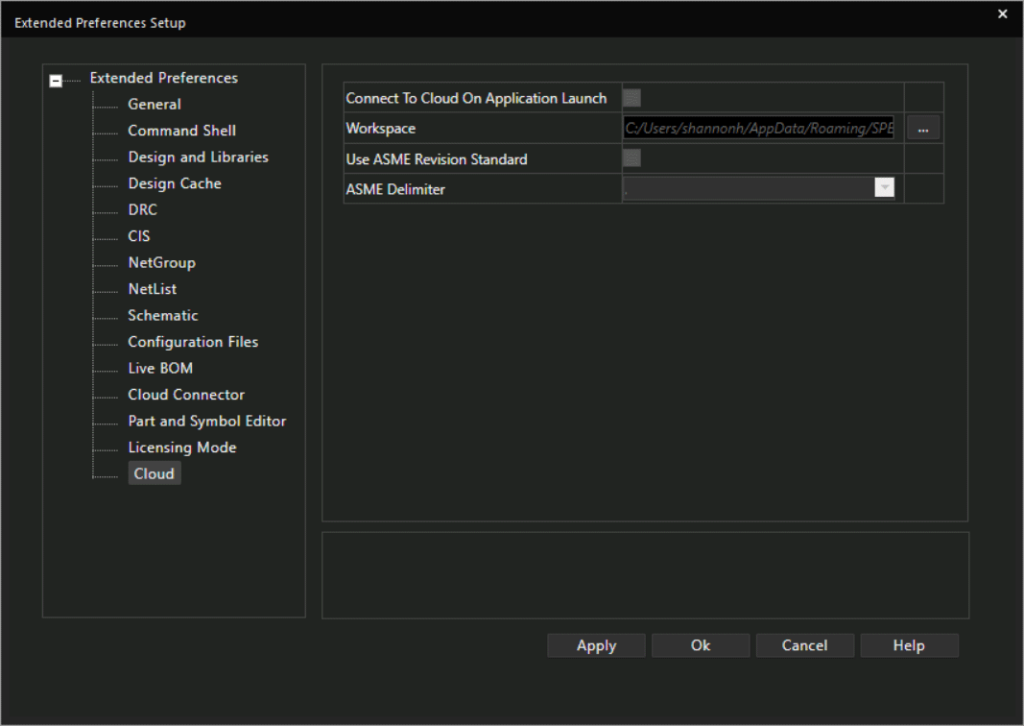
Step 5: Deselect the check box for Connect to Cloud on Application Launch.
Note: If this option is not available, make sure you are on the latest release and installation of OrCAD X. To do this, you can activate the Download Manager and locate OrCAD X and Allegro X on the list of installed products.
Step 6: Click Apply. OrCAD X Capture will no longer try to connect to the cloud upon launch and you will no longer receive an error.
Enable Cloud Capabilities in OrCAD X
Step 7: If you would like to enable cloud capabilities of OrCAD X Capture, reselect the check box for Connect to Cloud on Application Launch then select Apply and OK.
Wrap Up & Next Steps
OrCAD X gives you the ability to enable and disable cloud capabilities to fit your needs and company preferences. Want to test out the cloud capabilities and new features in OrCAD X? Get your free trial here and for more step-by-step instructions on OrCAD X visit EMA Academy.
