Certain circuits, such as those in automotive electronics, may be exposed to a substantial amount of noise in their power source. In these situations, simulating with a simple DC source may not be enough as every SPICE simulation needs to have an accurate source or input signal. PSpice allows you to quickly create the required noise source SPICE model to accurately analyze realistic circuit behavior.
This quick how-to will provide step-by-step instructions on how to create a noise source SPICE model in OrCAD PSpice.
To follow along, download the provided files above the table of contents.
How-To Video

Creating a DC Noise Source SPICE Model
Step 1: Open the provided design in OrCAD PSpice Designer.
Step 2: Select Place > PSpice Part > Modeling Application from the menu.

Step 3: In the Modeling Application, expand Sources and select Independent Sources.
Step 4: The Independent Sources window opens. Select the Noise tab.
Step 5: Select Voltage as the source type and DC as the noise type.
Note: This will create a DC source with noise added.
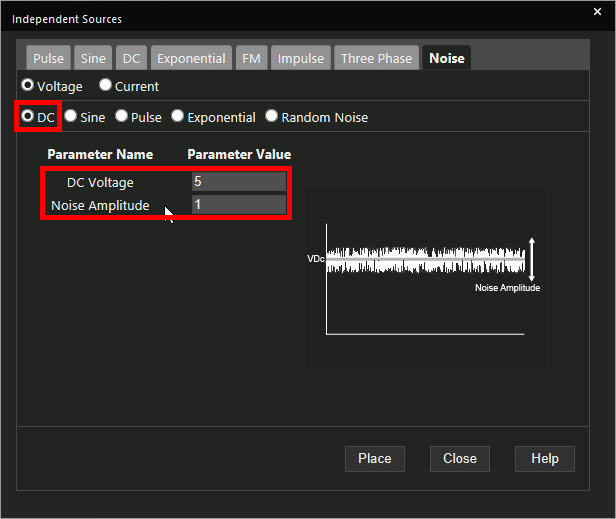
Step 6: Enter 5 for the DC voltage and 1 for the Noise Amplitude.
Note: This will create a signal centered at 5V with noise spanning 4.5V-5.5V. Learn how to determine the required parameters for a noise source SPICE Model here.
Step 7: Click Place to attach the source to your cursor.
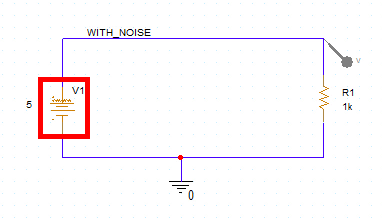
Step 8: Click to place the source in the schematic.
Running the Simulation
Step 9: Select PSpice > Run from the menu.
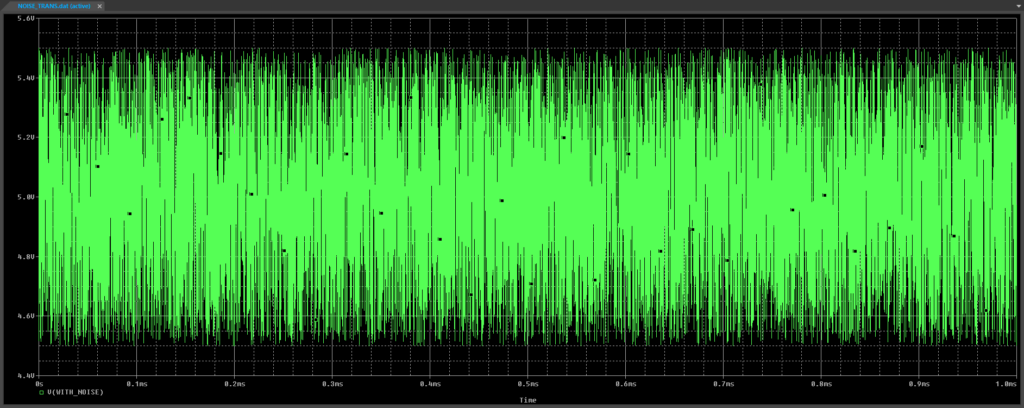
Step 10: View the simulation results. The noise output is centered at 5V and peaks between 4.5 and 5.5V, as expected.
Creating an AC Noise Source SPICE Model
Step 11: Back in the schematic, select the noise source and press Delete on the keyboard.
Step 12: Select Independent Sources from the Modeling Application.
Step 13: Select the Noise tab.
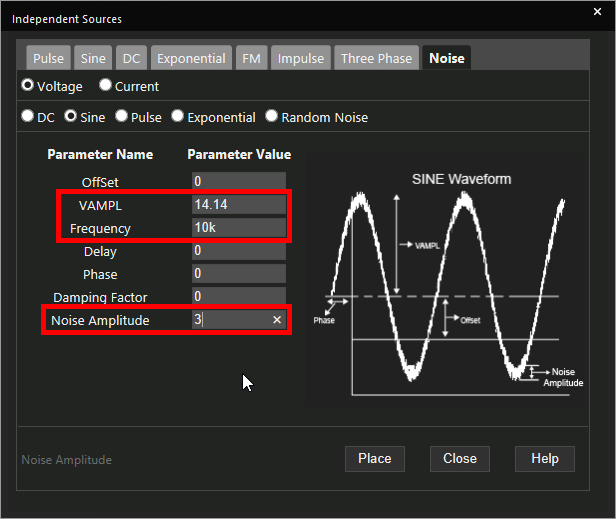
Step 14: Select Voltage as the source type and Sine as the noise type.
Note: This will create a sine source with noise. Noise can also be added to a pulse or exponential source.
Step 15: Enter the following parameters to configure the noise source:
- Voltage Amplitude: 14.14
- Frequency: 10k
- Noise Amplitude: 3
Note: Additional options are available to set a DC offset, delay, phase, and damping factor.
Step 16: Click Place.
Step 17: Click to place the source in the schematic.
Step 18: Select PSpice > Run from the menu.
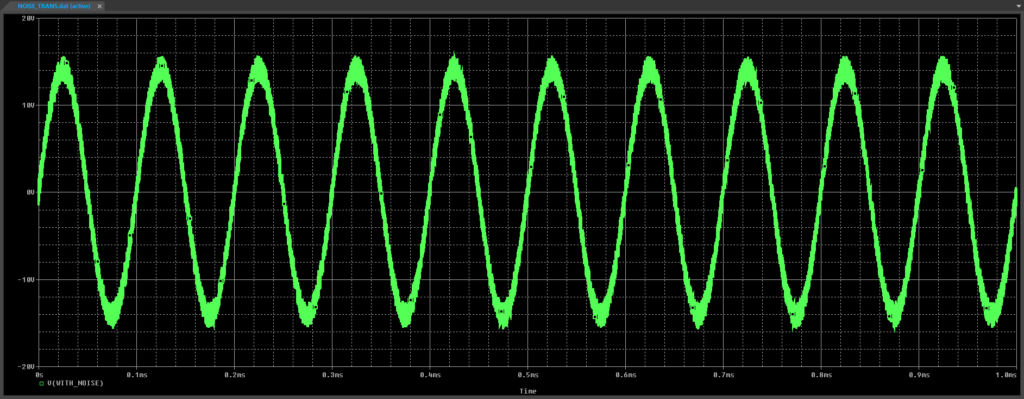
Step 19: View the simulation results. The source output is a noisy sine wave.
Wrap Up and Next Steps
Quickly create the required noise source SPICE model to simulate realistic circuit behavior with the Modeling Application in OrCAD PSpice. Test out this feature and more with a free trial of OrCAD. To learn more about determining the required parameters for a noise source SPICE Model, view our blog here.
