Bonus: Design Review and Markup
This bonus lesson will demonstrate how to perform efficient design reviews with markup functionality in OrCAD X Presto.
To follow along, continue with the design from the previous lesson or download the starting materials from the Materials tab of this lesson.
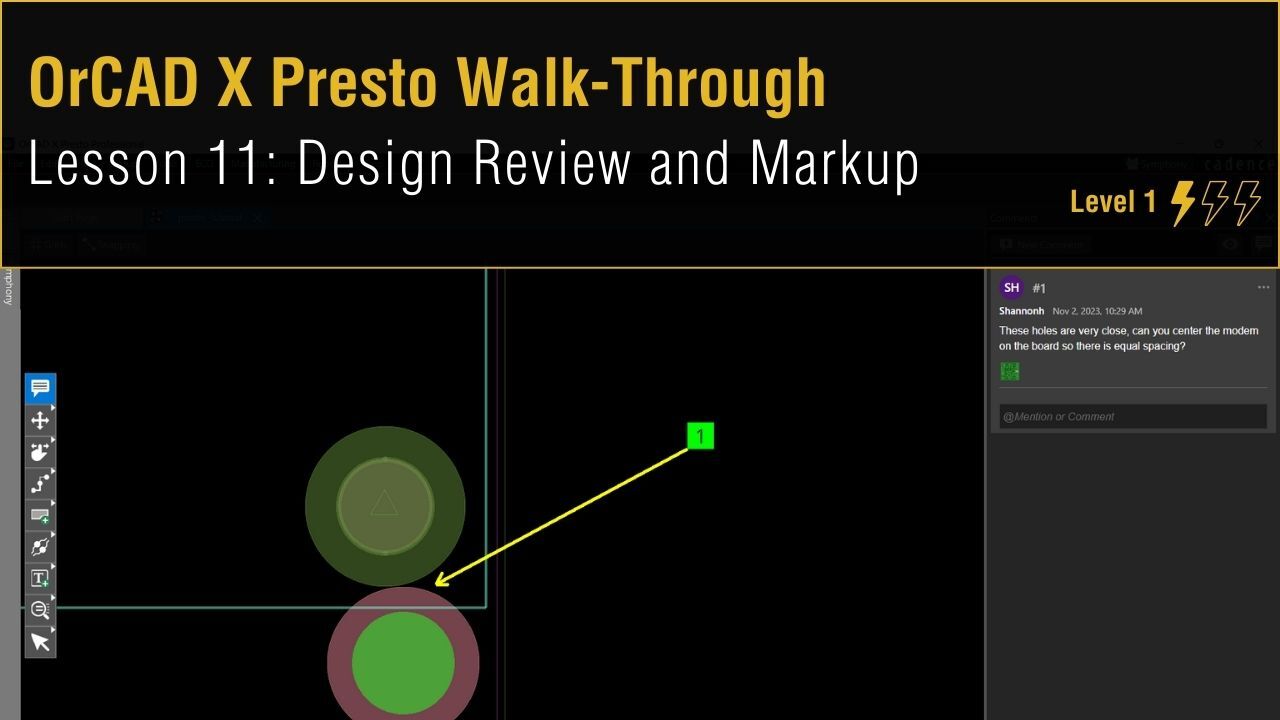 Open in New Window
Open in New WindowAdding Comments
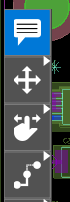
Step 1: From the toolbar, select the Markup icon.
Step 2: In the Comments panel, select New Comment.
Step 3: Zoom into the desired section of the board.
Step 4: Type the comment into the Comment bar. Tag coworkers using the ‘@’ symbol and their username.
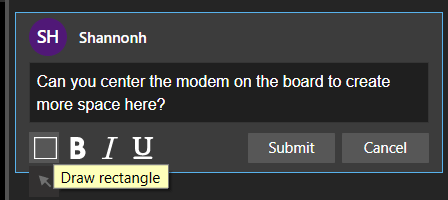
Step 5: Select the Draw Rectangle icon.
Note: To draw an arrow, hover your mouse over the draw rectangle button and click to select the arrow tool.
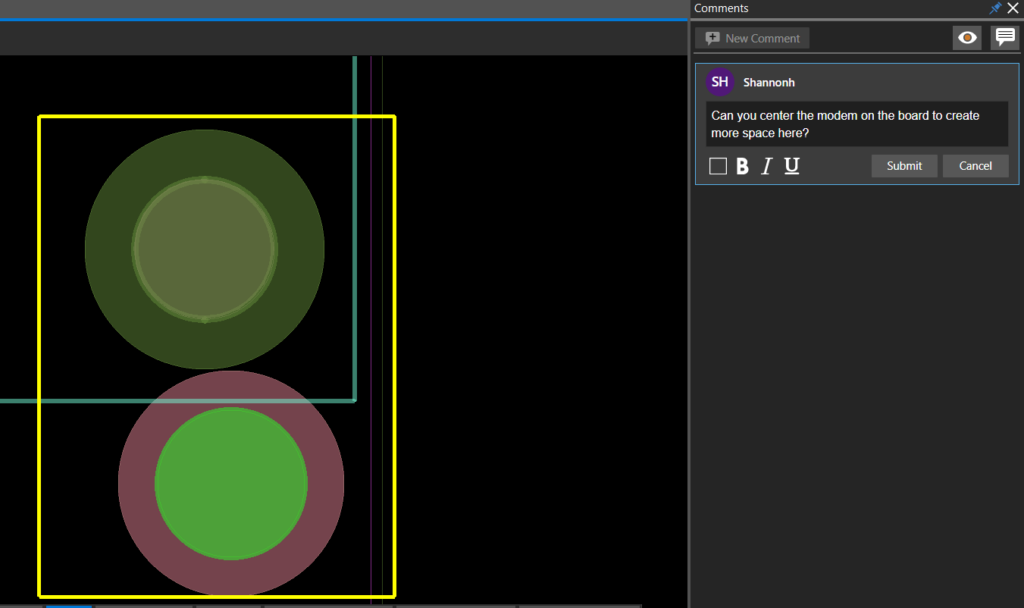
Step 6: Click to begin the rectangle. Move the mouse to draw the rectangle over the area of interest on the PCB and click to finish the rectangle.
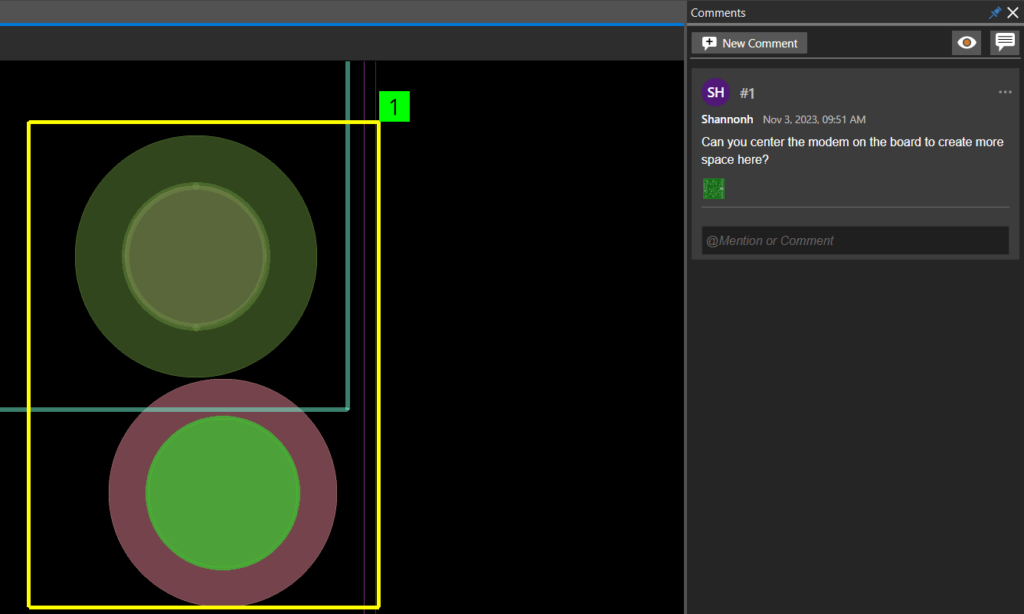
Step 7: Click Submit. The comment has been numbered and embedded into the design database making it accessible for any users to review.
Reviewing Comments
Step 8: Open the board file containing comments in OrCAD X.
Note: Design Review and Markup is also available in OrCAD X PCB Editor Professional 23.1 allowing seamless design reviews with team members.
Step 9: Select the Markup icon on the toolbar to open the Comments panel.
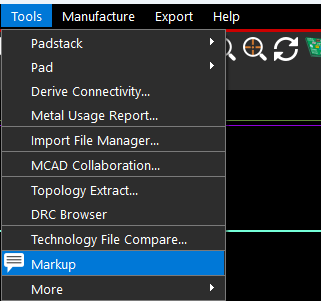
Note: If using OrCAD X PCB Editor Professional, select Tools > Markup from the menu.
Step 10: View the comments. Click the comment to be brought to the location on the PCB.
Step 11: Click the PCB icon to bring up a snapshot of the PCB when the comment was recorded.
Step 12: Click in the @Mention or Comment box and type a response to the comment. Click Submit.
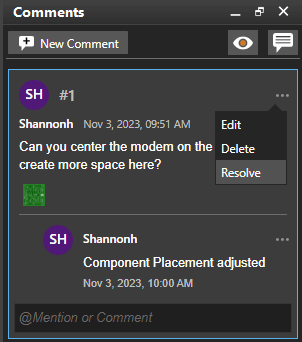
Step 13: Click the ellipsis at the top of the comment and select Resolve. Here you can also edit and delete comments.
Step 14: Repeat this process as needed to efficiently communicate with team members and perform design reviews.
Step 15: In the Comments panel, click the Comment icon to turn off visibility of the comments in the PCB canvas.