As designs increase in speed and become more compact, the ability to efficiently route differential pairs to minimize noise is more important than ever. Defining differential pairs during the schematic will ensure design intent is communicated accurately and efficiently for PCB layout. With OrCAD Capture differential pairs can be defined and embedded during the schematic to accelerate PCB layout.
This quick how-to will provide step-by-step instructions on how to define schematic differential pairs in OrCAD Capture.
To follow along, download the provided files above the table of contents.
How-To Video
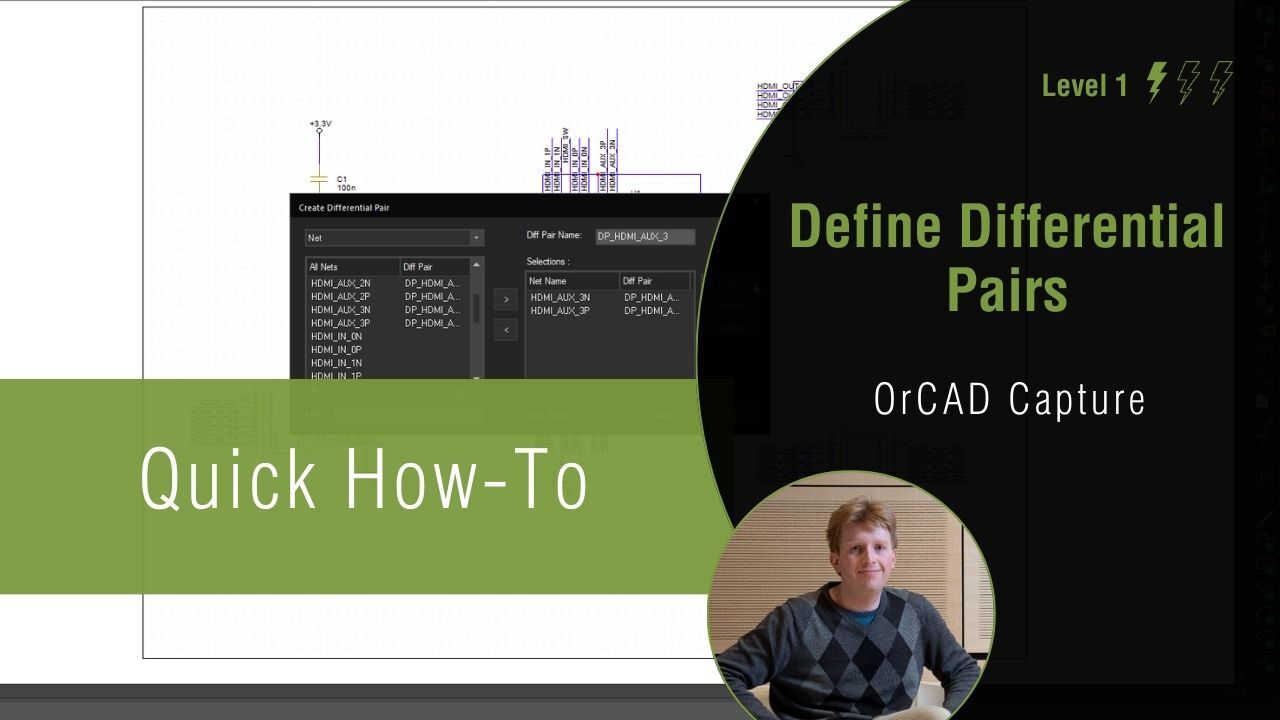
Defining Differential Pairs Manually
Step 1: Open the provided design in OrCAD Capture.
Step 2: Select the design file in the Project Manager.
Step 3: Select Tools > Create Differential Pair from the menu.
Step 4: The Create Differential Pair window opens. Select net HDMI_AUX_0N from the list and click the > arrow.
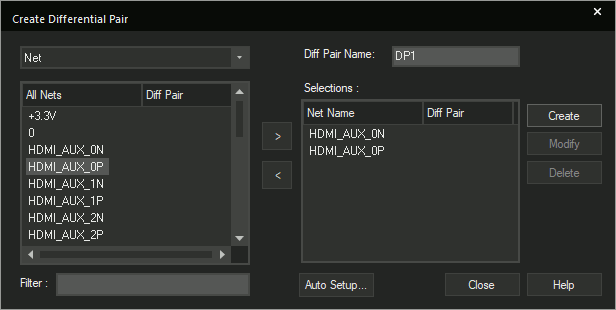
Step 5: Select net HDMI_AUX_0P from the list and click the > arrow.
Step 6: Enter DP_HDMI_AUX_0 into the Diff Pair Name field.
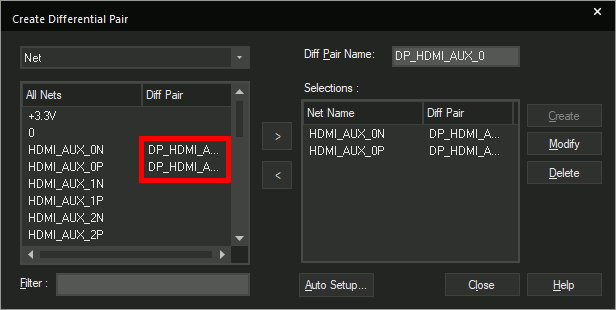
Step 7: Click Create. The differential pair is created.
Step 8: Hold Shift and select HDMI_AUX_0P and HDMI_AUX_0N. Click the < arrow to remove the nets.
Step 9: Hold Shift and select nets HDMI_AUX_1N and HDMI_AUX_1P. Click the > arrow.
Step 10: Enter DP_HDMI_AUX_1 into the Diff Pair Name field. Click Create.
Step 11: Hold Shift and select HDMI_AUX_1P and HDMI_AUX_1N. Click the < arrow to remove the nets.
Step 12: Hold Shift and select nets HDMI_AUX_2P and HDMI_AUX_2N. Click the > arrow.
Step 13: Enter DP_HDMI_AUX_2 into the Diff Pair Name field. Click Create.
Step 14: Hold Shift and select HDMI_AUX_2P and HDMI_AUX_2N. Click the < arrow to remove the nets.
Step 15: Hold Shift and select nets HDMI_AUX_3P and HDMI_AUX_3N. Click the > arrow.
Step 16: Enter DP_HDMI_AUX_3 into the Diff Pair Name field. Click Create.
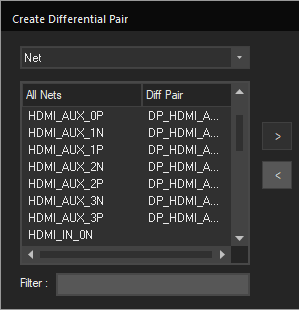
Step 17: Hold Shift and select HDMI_AUX_3P and HDMI_AUX_3N. Click the < arrow to remove the nets.
Defining Differential Pairs Automatically
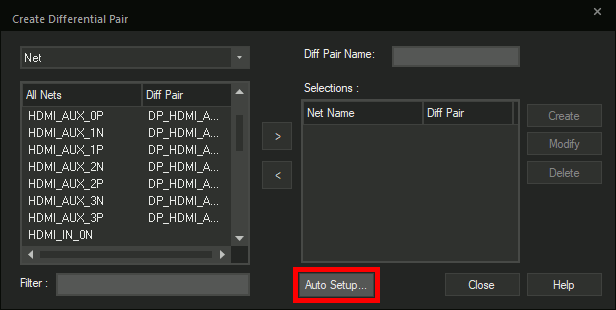
Step 18: Select the Auto Setup button to activate the automatic setup.
Step 19: The Differential Pair Automatic Setup window opens. Enter DP_ as the Prefix, P into the + Filter field, and N into the – Filter field.
Note: Adding a prefix for the differential pair helps for easy identification throughout the schematic and PCB design.
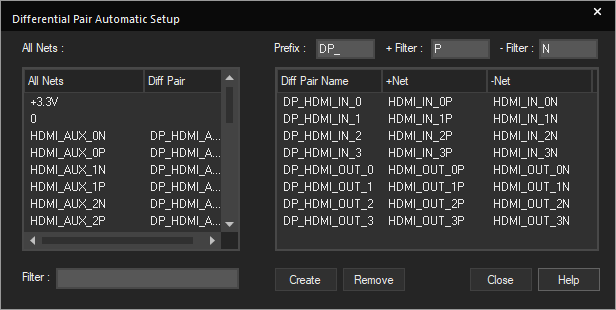
Step 20: Click the empty table. The table is automatically populated with the differential pairs for HDMI_IN and HDMI_OUT.
Step 21: Click Create to define the differential pairs.
Step 22: Click Close in the Differential Pair Automatic Setup window and Close in the Create Differential Pair window.
Step 23: Select File > Save from the menu or the Save button from the toolbar.
Verifying Differential Pair Assignments
Step 24: Right-click the HDMI_switch.dsn file in the Project Manager and select Edit Object Properties.
Step 25: The Property Editor window opens. Select the Schematic Nets tab.
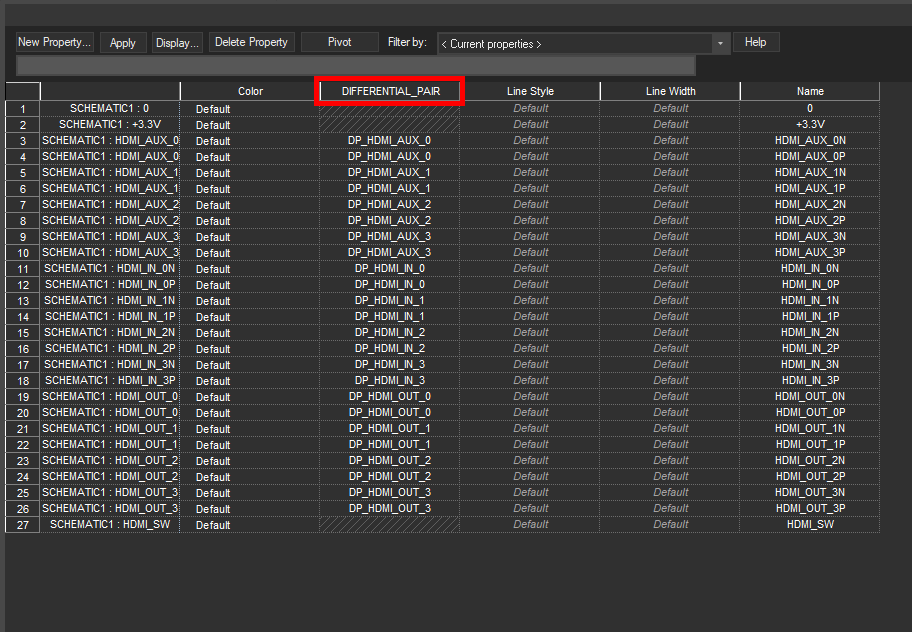
Step 26: View the table. All HDMI nets have been assigned to the appropriate differential pair.
Note: If the nets are arranged by column, select Pivot to transpose the table.
Wrap Up and Next Steps
Ensure critical differential pair nets are communicated efficiently to the PCB Layout with manual and automatic definition of differential pairs during the schematic with OrCAD Capture. Test out this feature and more with a free trial of OrCAD.