The supply chain for electronic components is in a constant state of fluctuation making it difficult to keep component purchasing on-schedule and on-budget. If the required components are not purchasable or available, alternate components will need to be sourced and incorporated into the design, often requiring design modifications to accommodate component differences. With the Compliance Module in OrCAD Component Information Portal (CIP), engineers can analyze vital supply chain information during component selection and incorporate this information into the component database to make informed part selection during every design. The compliance module provides component risk information from Silicon Expert directly in OrCAD helping you analyze:
- RoHS Risk
- Multi-Sourcing Risk
- Inventory Risk
- Lifecycle Risk
- Predicted Obsolescence
- Lifecycle Stage
- Years to End-of-Life
- Additional Supply Chain Information
This quick how-to will provide step-by-step instructions on how to analyze supply chain information during component selection and incorporate supply chain information into the component database with the Compliance Module in OrCAD CIP.
How-To Video
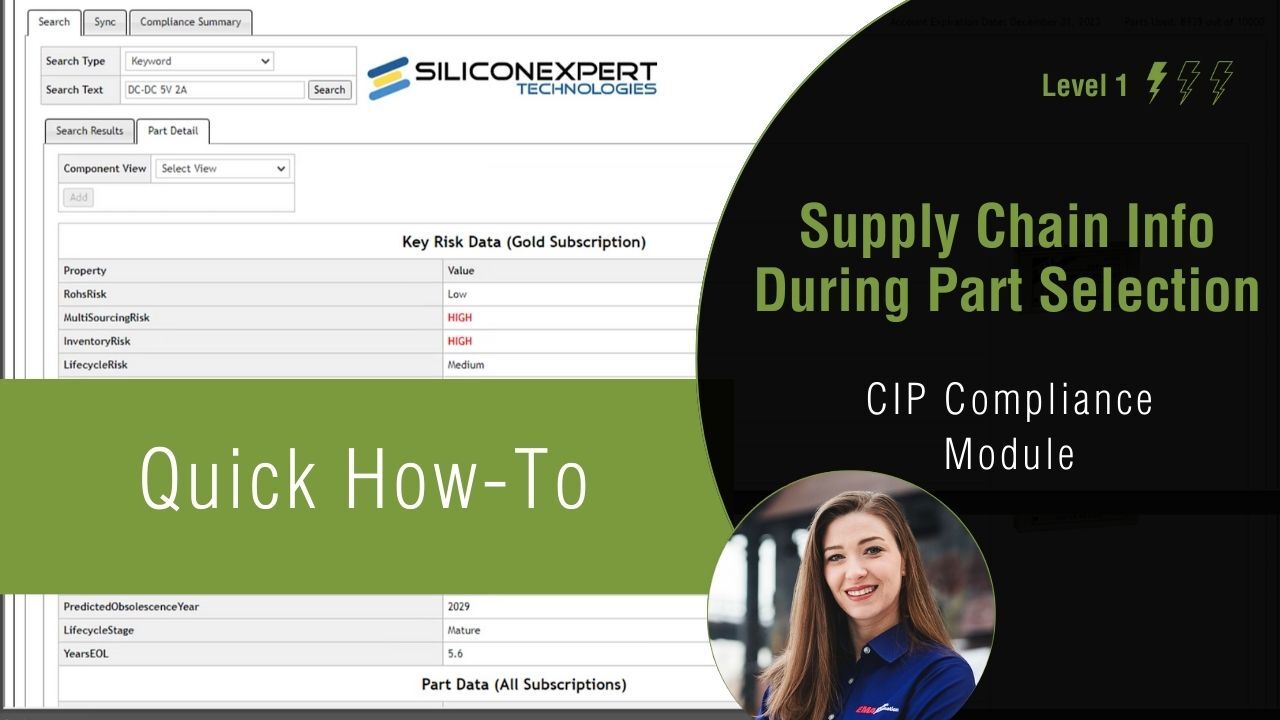
Activating the Compliance Module

Step 1: With a design open in OrCAD Capture CIS, select CIP > Open CIP from the menu.
Step 2: If required, log in with your username and password to access OrCAD CIP.

Step 3: Select Compliance from the menu.
Searching for a New Database Component
Step 4: Under the Search, ensure Keyword is selected for the Search Type.
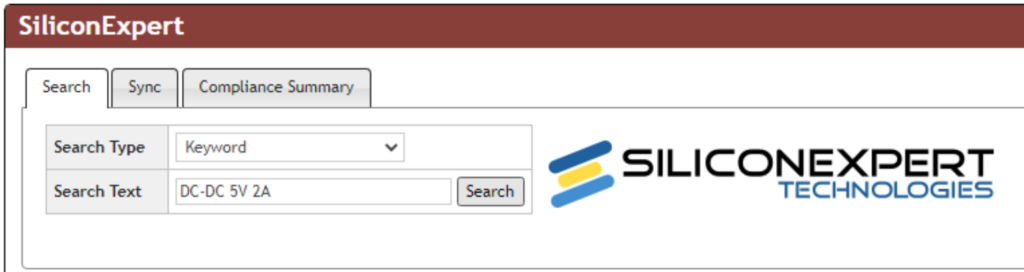
Step 5: For the Search Text, enter DC-DC 5V 2A and select Search.
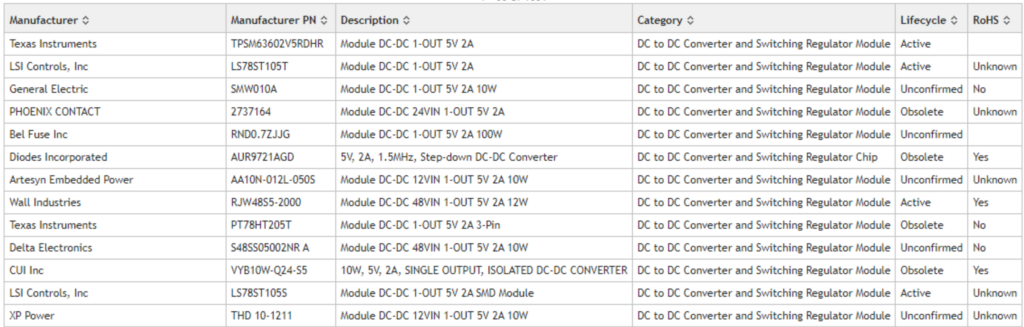
Step 6: Review the returned search results.
Note: The search results display the following information for components:
- Manufacturer
- Manufacturer Part Number
- Description
- Category
- Lifecycle Stage
- RoHS Compliant
Analyzing Supply Chain Risk
Step 7: Click the arrow next to Lifecycle to sort the components based on Lifecycle stage.
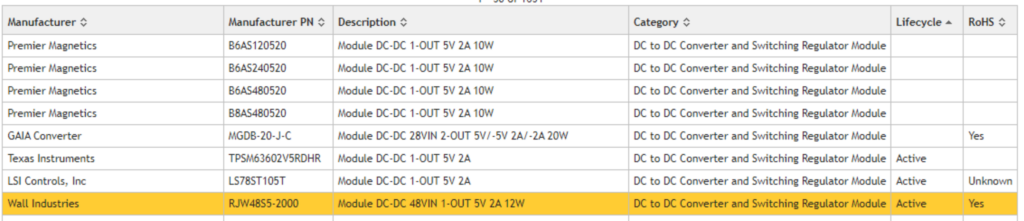
Step 8: Select component RJW48S5-2000 from Wall Industries.
Step 9: View additional supply chain information and device specifications for the component.
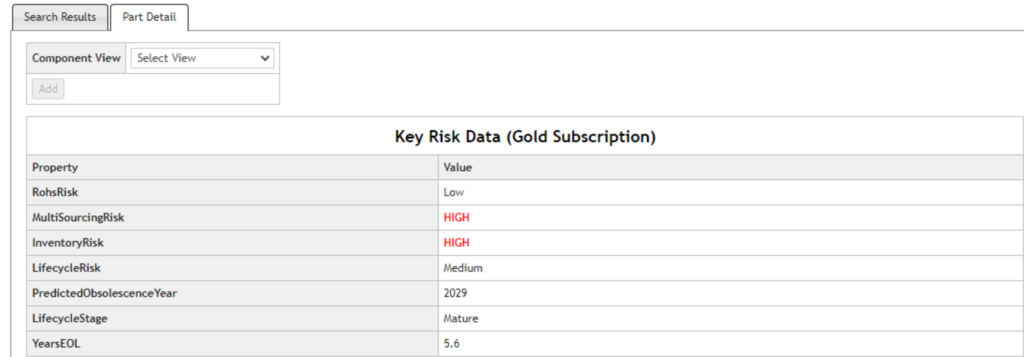
Note: A summary of the supply chain risk is displayed at the top of the page. This component has a high risk for Multi-Sourcing and Inventory.
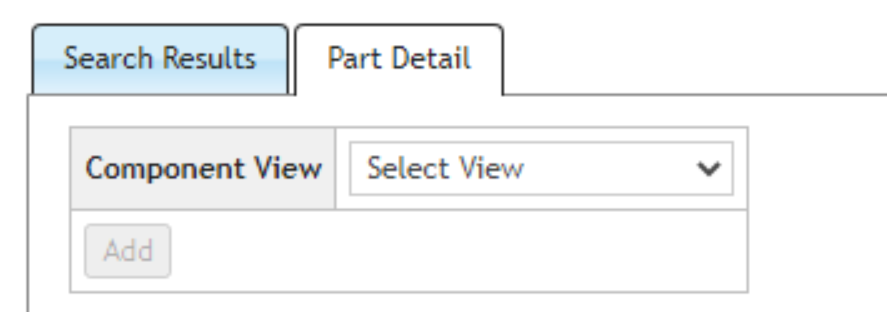
Step 10: To review additional components from the search results, select the Search Results tab.
Step 11: Review the additional results to determine the ideal component which meets the project and supply chain requirements.
Adding a Component to the Database
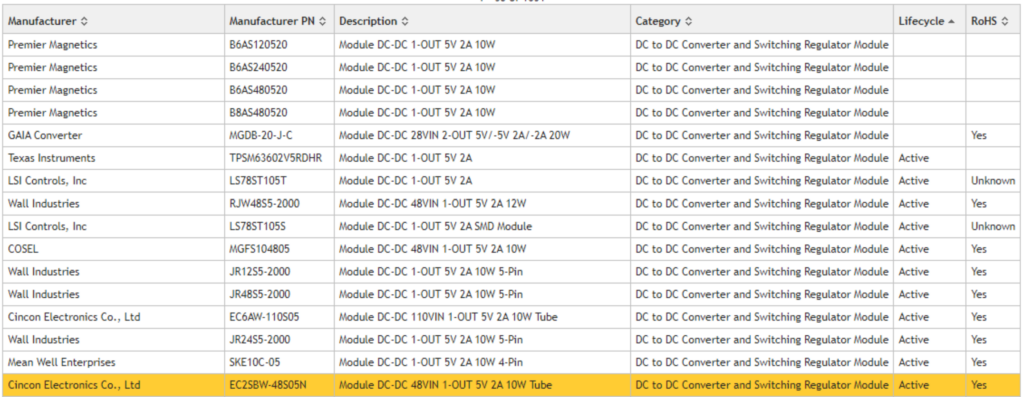
Step 12: Select component EC2SBW-48S05N from Cincon Electronics Co., Ltd.
Step 13: Review the component information.
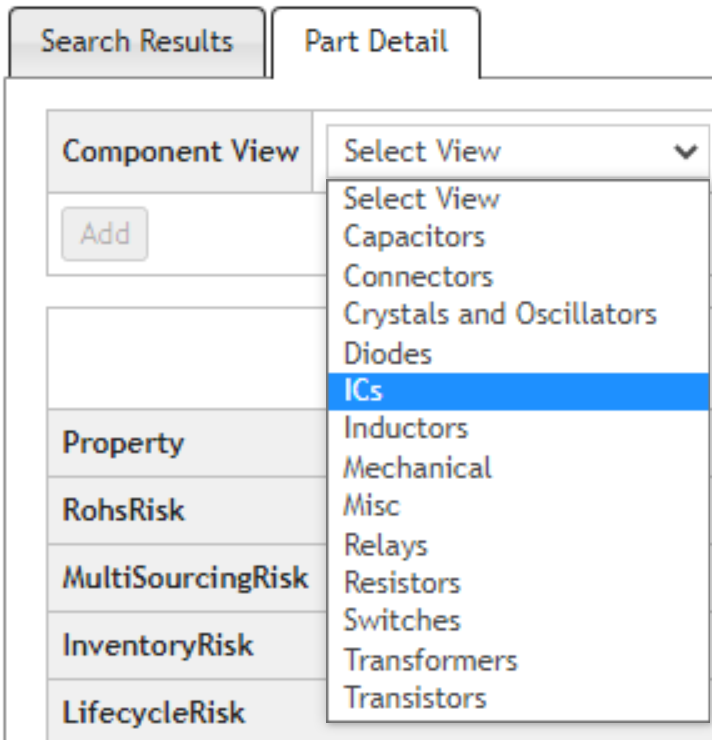
Step 14: To add the component to the database, select the drop-down menu for Component View and choose ICs.
Step 15: Leave the symbol and footprint as Unassigned and click Add.
Note: If symbols and footprints are available, they can be selected from the corresponding drop-down menu.
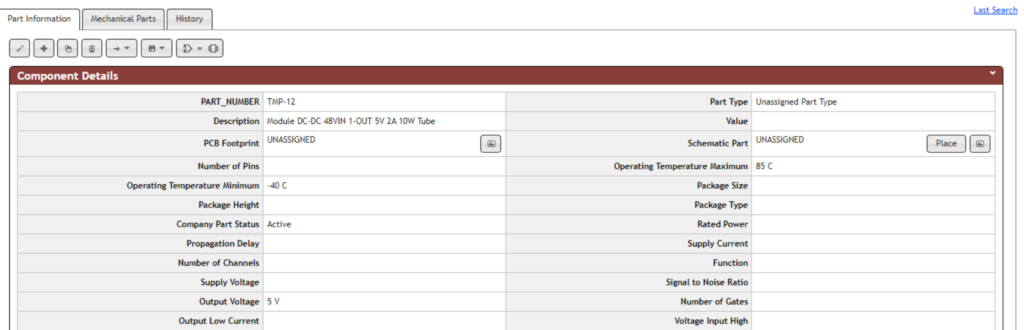
Step 16: View the temporary component.
Note: All supply chain information and device specifications have been automatically associated to the part. The temporary part can now be reviewed, modified, and approved for use in designs.
Wrap Up & Next Steps
Incorporating supply chain information during part selection and in the component database allows you to make informed part decisions that will keep your project on-track. Learn more about the Compliance Module to access and integrate real-time supply chain information within the component database.