Migrating PCB designs between CAD tools can be difficult due to the varying file formats, complex CAD structures, differing software feature, semantic differences, and interoperability limitations; however, board translation may be necessary to:
- Collaborate with team members
- Collaborate with contract manufacturers
- Migrate design tools
- Utilize reference designs
- Reuse previously developed Intellectual Property (IP)
Easily import PADS into OrCAD X Presto to translate a layout file and migrate existing data, accelerating your PCB layouts.
This quick how-to will provide step-by-step instructions on how to import PADS into OrCAD X Presto.
To follow along, download the provided files above the table of contents.
How-To Video
 Open in New Window
Open in New Window
Configure Settings to Import PADS into OrCAD X Presto
Step 1: Open a blank layout in OrCAD X Presto.
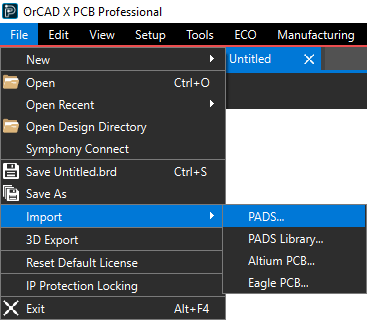
Step 2: Select File > Import > PADS from the menu.
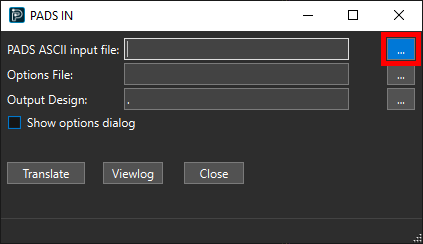
Step 3: In the PADS IN window, select the ellipsis for PADS ASCII Input File to load a PADS Layout file.
Step 4: Browse to and select the file. Click Open.
Step 5: An Options file must be saved before PADS translation can occur. Click the ellipsis for Options File.
Step 6: Browse to the working directory and save the file as PADS_Import.ini.
Step 7: The path to the converted PCB file must be specified as well. Select the ellipsis for Output Design.
Note: By default, this path is the folder where the orcadx.jrl file is stored. This is the %home% folder if the file does not exist.
Step 8: Browse to the working directory and click Save.
Import PADS into OrCAD X Presto
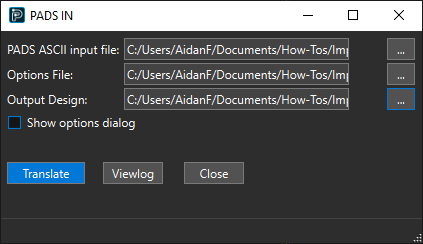
Step 9: Select Translate. When translation finishes, select Close to close the window.
Note: A log file can be viewed by selecting Viewlog.
Step 10: The translated board file must be loaded into Presto. Select File > Open from the menu.
Step 11: Browse to the working directory. Select the saved file and click Open.
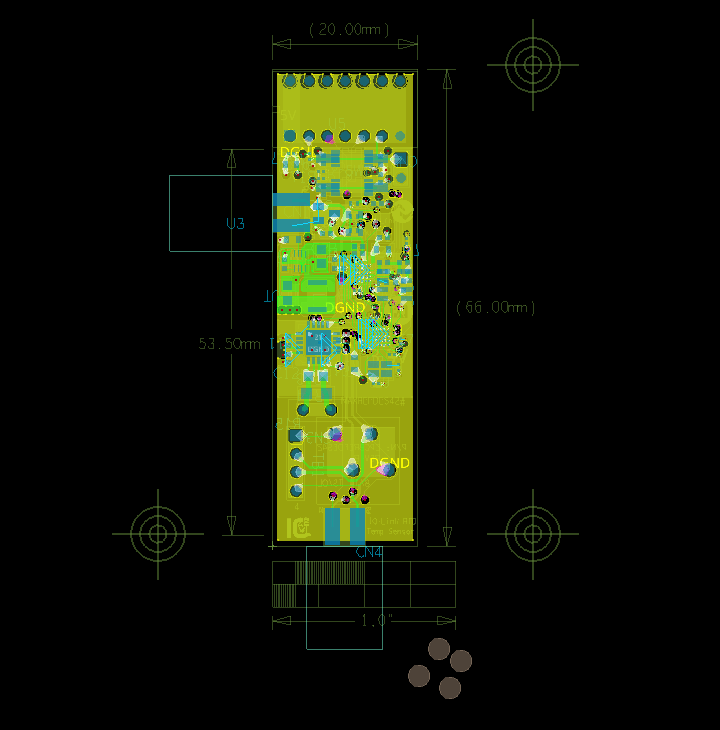
Step 12: The board design opens in the Presto canvas. Review the design and correct errors as needed.
Wrap Up & Next Steps
Quickly import PADS into OrCAD X Presto to reuse IP and accelerate your PCB designs. Test out this feature and more with a free trial of OrCAD X Presto. For more how-tos and step-by-step walk-throughs, visit EMA Academy.